Google’s main mission is to organize the world’s information and make it universally accessible and useful. This commitment translates into the creation of innovative and versatile tools that not only make users’ daily lives easier but also ensure their security and privacy in an increasingly complex digital environment.
In this presentation, we will explore how Google’s tools address a wide range of needs, from protecting personal data through advanced programs like the Advanced Protection Program to supporting professional and family development through accessible and effective technological solutions.
Google demonstrates its commitment to accessibility and versatility by offering resources tailored to both individual users and organizations, ensuring that everyone can benefit from a safer and more efficient digital environment.
Stores and generates secure passwords directly in your account.
🔗 Visit: passwords.google.com
Adds an extra layer of security when signing into your account.
🔗 Visit: myaccount.google.com/signinoptions/two-step-verification
Analyzes weak, reused, or compromised passwords.
🔗 Visit: passwords.google.com/checkup
Protects users from malicious websites and phishing. Automatically integrated into Chrome and other browsers.
🔗 Visit: safebrowsing.google.com
Helps users securely create, save, and manage passwords. Protects against phishing and password reuse. Automatically integrated into Chrome and your Google Account.
🔗 Visit: passwords.google.com
Advanced panel for managing security in Google Workspace (businesses).
🔗 Visit: workspace.google.com/products/admin/security-center
Allows you to export a copy of the data stored in your account.
🔗 Visit: takeout.google.com
Advanced protection for high-risk accounts (business owners, journalists, etc.).
🔗 Visit: landing.google.com/advancedprotection
Displays a history of activities in your Google account.
🔗 Visit: myactivity.google.com
Overview of all services you use with your account.
🔗 Visit: myaccount.google.com/dashboard
Free courses on digital security and other tech skills.
🔗 Visit: learndigital.withgoogle.com/digitalgarage
Free training for educators on using Google tools in educational settings.
🔗 Visit: edu.google.com/
Free courses teaching practical digital skills through interactive projects.
🔗 Visit: applieddigitalskills.withgoogle.com
Manage and supervise device usage by children.
🔗 Visit: families.google.com/familylink
A safe learning experience on Android devices for kids.
🔗 Visit: android.com/kids
Educational program to teach online safety to kids and families.
🔗 Visit: beinternetawesome.withgoogle.com
Track, lock, or erase devices linked to your account.
🔗 Visit: google.com/android/find
Keep your device unlocked in trusted locations or near trusted devices.
🔗 More Info: support.google.com/accounts/answer/6197437
Below is a selection of free tools created by renowned companies and cybersecurity specialists. While these are not our own creations, by sharing them, we aim to fulfill our mission to inform and protect the community.
What is it? An online service that checks if your email has been exposed in data breaches.
How it works: Enter your email to receive a report on potential breaches.
Benefit: Allows you to act quickly to secure affected accounts.
🔗 Visit: haveibeenpwned.com
What is it? A secure VPN that improves privacy and optimizes internet connection speeds.
Key Features:
What is it? An online service that analyzes files and URLs for malware and viruses using multiple antivirus engines.
Key Features:
What is it? A password manager that securely stores and organizes your credentials.
Key Features:
What is it? A browser extension that blocks dangerous websites.
Key Features:
What is it? A cleaning tool that removes malware, adware, and unwanted software.
Key Features:
What is it? A tool that analyzes the security of your passwords.
Key Features:
What is it? An extension that identifies fraudulent websites and protects against phishing attempts.
Key Features:
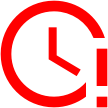
Time's up